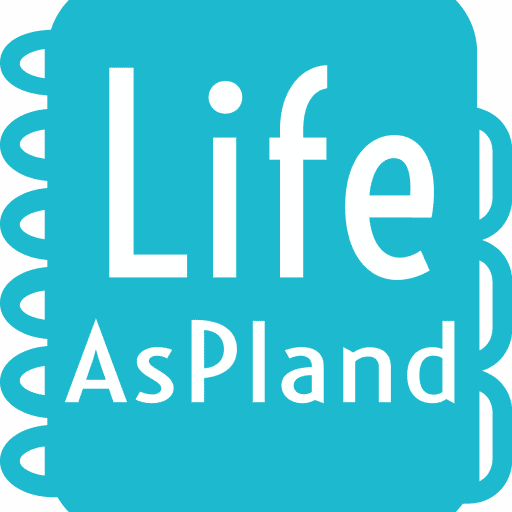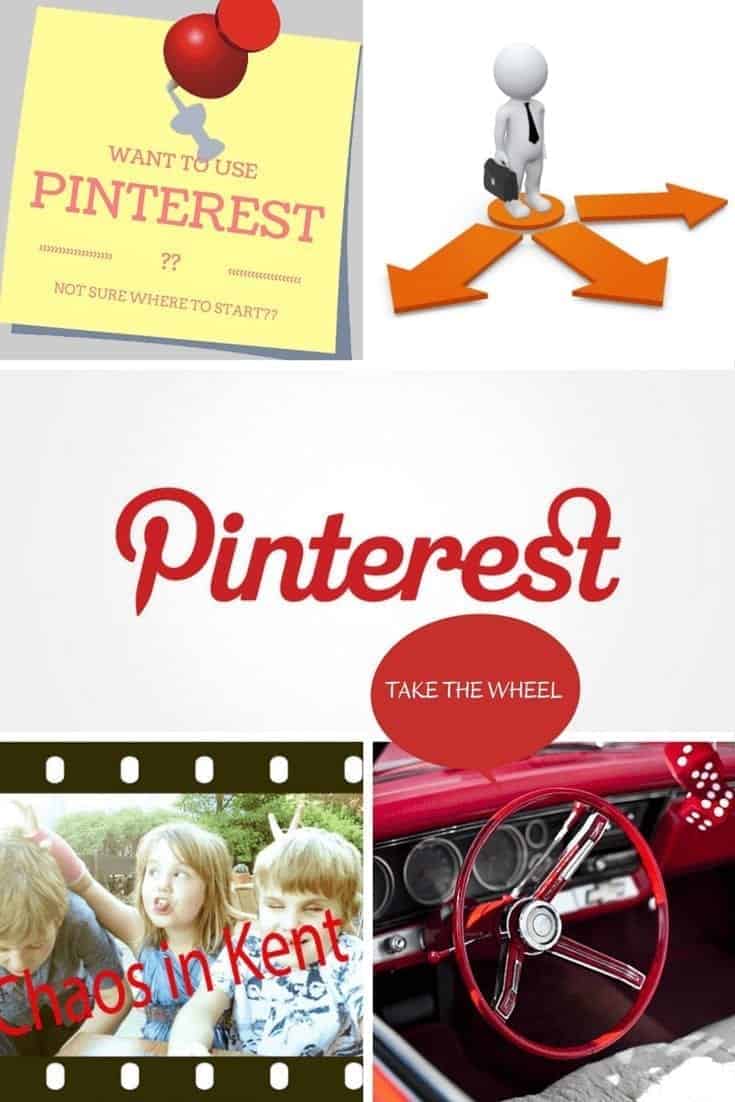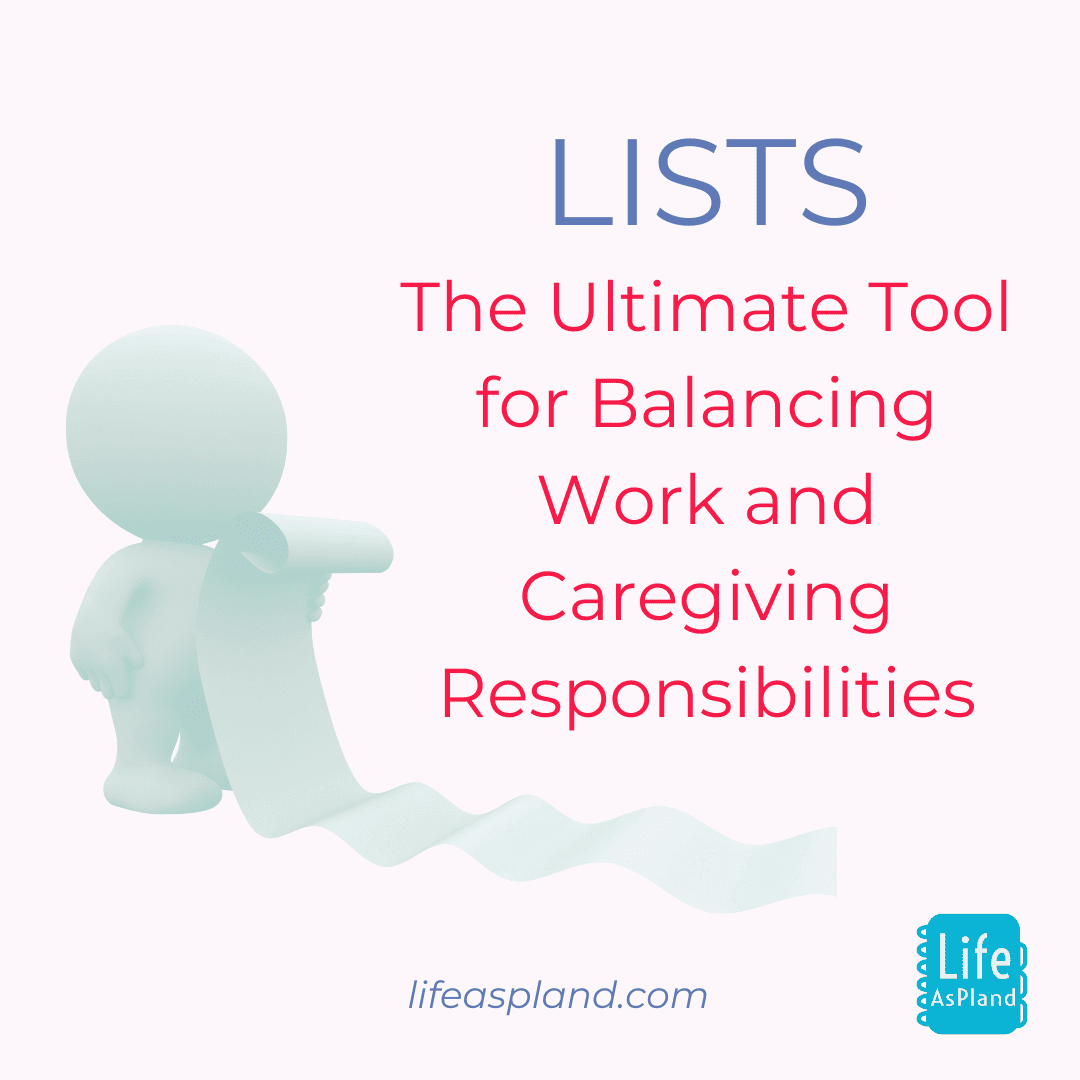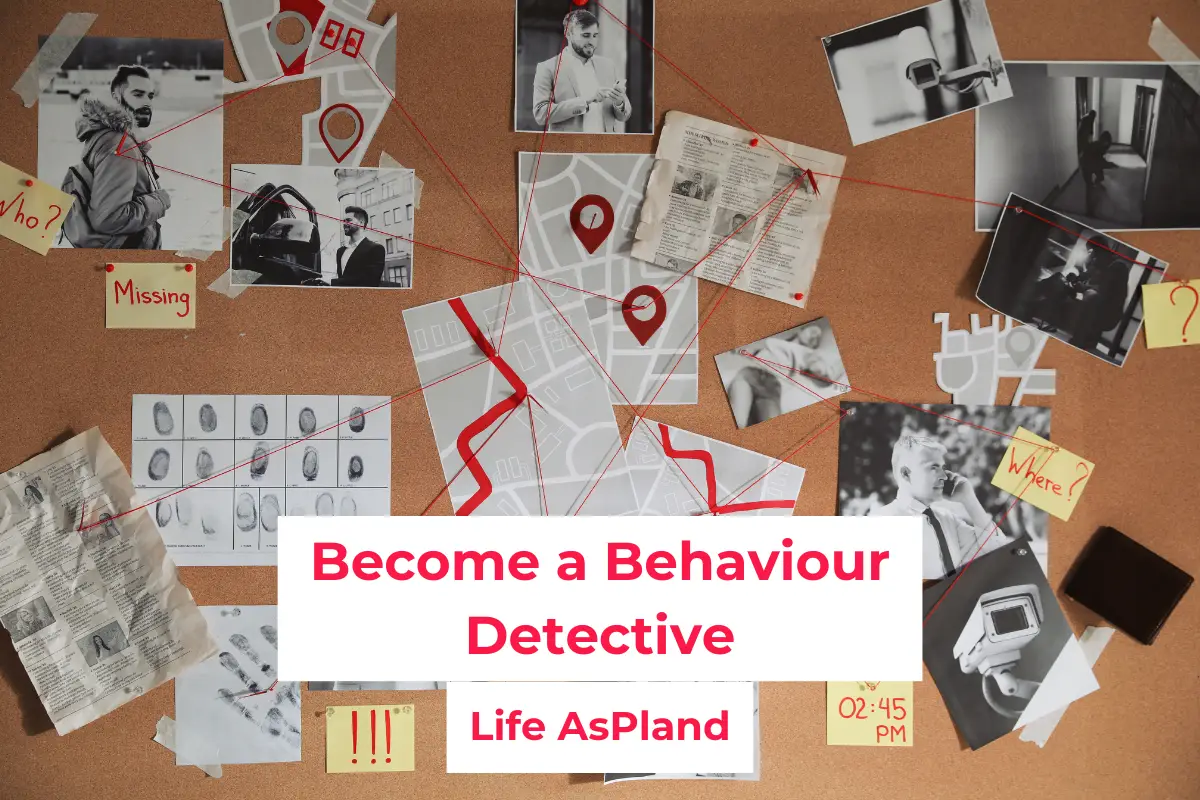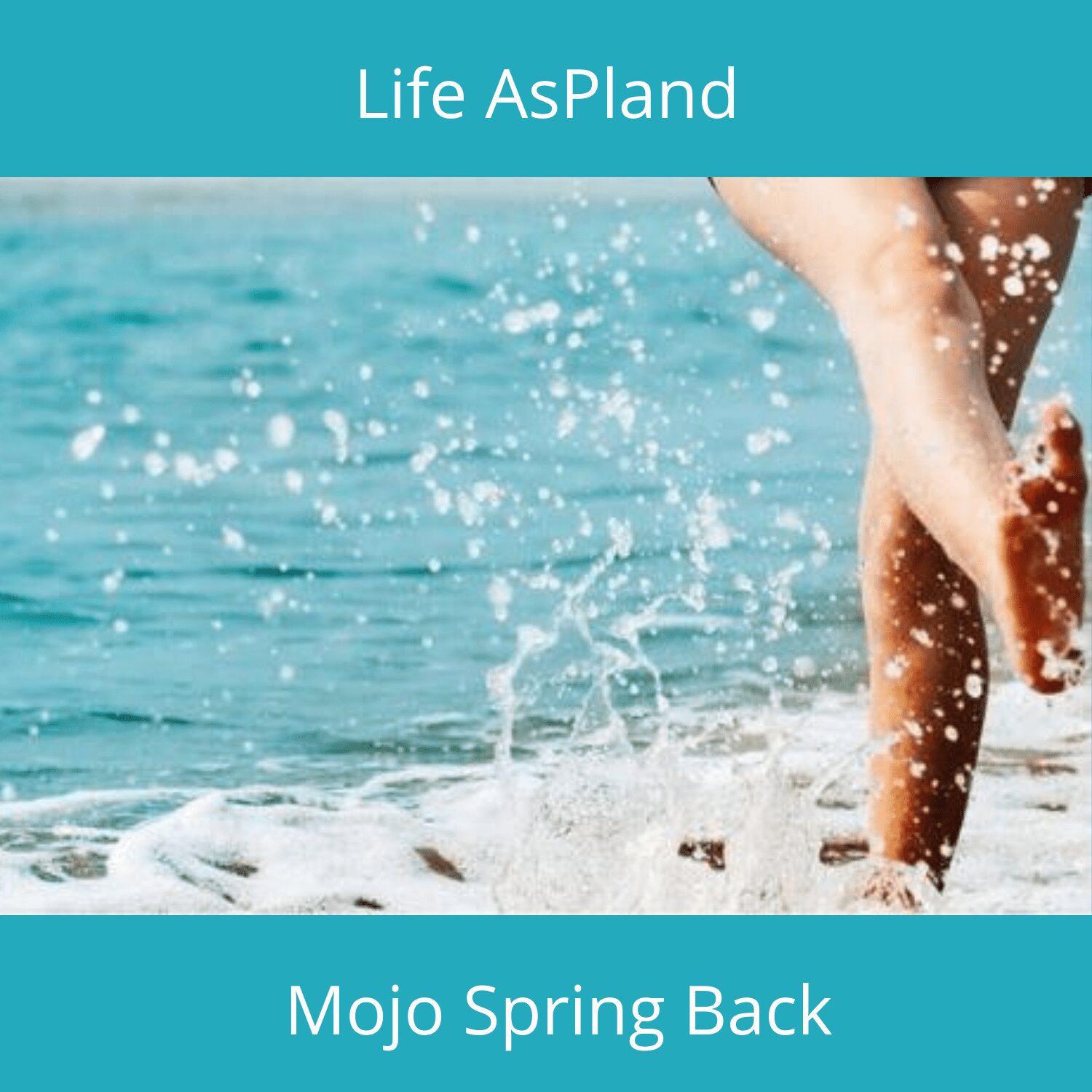Like many of us, I joined Pinterest because it was new and seemed pretty. I had no idea how to use it. For the first six months, I wondered what all the hype was and why everyone seemed to be raving about it.
Now, I am a social media junkie and you can find me on pretty much all of them, some more often than others, but I really could not get my head around Pinterest and why it seemed to be growing in popularity daily. Yes, it looked nice, the feed was very visual but hey, so was instagram. Wasn’t it just a more visual way of saving bookmarks? I use Evernote to save links to sites so I just didn’t get it.
However, I don’t like being left behind so I looked into it and now, I am such a huge advocate for it that even my husband just looks at the clean shower door, new salad or journal and says “Pinterest?”
Top tips for Pinterest newbies
Here are a few of my top tips on how to use Pinterest if you are just getting started.
 1. Use Pinterest instead of google search. Seriously, think about it. When you go to google to search, it can take a few attempts to find exactly what you are looking for and this can take lots of tweaking of search terms or a lesson in how to use google search to the max. On Pinterest, people have already searched for items, found the one they need and pinned it so when you search on Pinterest, you are getting a much higher standard of choices.
1. Use Pinterest instead of google search. Seriously, think about it. When you go to google to search, it can take a few attempts to find exactly what you are looking for and this can take lots of tweaking of search terms or a lesson in how to use google search to the max. On Pinterest, people have already searched for items, found the one they need and pinned it so when you search on Pinterest, you are getting a much higher standard of choices.
I use Pinterest as my search engine daily. It gives me more of the content I actually want rather than looking through a thousand links. This has saved me so much time when searching but be warned, when you click on a Pinned item, a list of “related items” appears below and this can lead you into hours and hours of related links which take you on a wonderful journey of discovery but often to places you had not planned to go, as one friend put it “How did I get from healthy breakfasts to abandoned mansions in Ohio?”
Go for it though, I can highly recommend it. The photo to the left shows what you get if you search for “Pinterest Tips” on Pinterest and on Google. I know which one I prefer.
Also, many of the bloggers who have some great information to share have really got into Pinterest and produce “Pin-worthy images” (yes, that is a real phrase) and so the image will often give you more detail about the content than a standard link on google search will.
Don’t get me wrong, I still use google search but only if I think it is possibly a subject that isn’t popular on Pinterest.
2. Check your pins link to content. Please, if you only do one thing on Pinterest, make sure that anything you pin actually leads to the site it is supposed to and more specifically, to the relevant post on a site. There is nothing more annoying than seeing a pin which seems exactly what you are looking for, only to find it either doesn’t link to anything, doesn’t link to the site it should or more frustrating is when it leads to the site but not the post you want. Not all blogs have a search function so this can mean scrolling through pages and pages of posts to find the relevant post.
So, before you re-pin something or add a pin, make sure it is pointing to the right place.
3. Use keywords. For example, if you are pinning a post about Easy Recipes or Finance, then add those words into the description. Also, if you get a choice of images to pin from a site, try to find one that has the keyword displayed on it. Using keywords in your descriptions means we have a much better chance of coming across your pin when we are searching. Don’t got hashtag crazy, this may work on Instagram but not on Pinterest – also it drives serious Pinners insane.
4. Learn the Jargon. There are many new phrases to learn but they’re very easy to grasp. Knowing them will help you immensely.
Boards – think of these as files you may have on a shelf – finance, DIY, kids, school, recipes, etc.
Pin – this is the link to the site, this it the bookmark, if you like, with a handy image to help you remember what it is about.
Re-pin – this is when you see something someone has already added to Pinterest and pin it to one of your boards.
Pin-It button – this is a widget you can add to your browser (Internet explorer, safari, firefox, chrome) so that when you find a site which is useful to you, you can pin it easily to one of your boards.
5. Pin useful content. So many people start off looking at “Popular” pins and re-pinning them but then you end up with a feed of all the same pins. So, if you are just browsing, then go to “everything” rather than “popular” and look through there.
6. Follow boards rather than people. If you are a person who loves to Journal, then search for “Journal ideas” and when you find a pin you like, click on it. When this opens up, it will show you who pinned it and which of their boards they pinned it to. Follow that board. If you do what I did at the beginning and follow the actual Pinner rather than the Board you are interested in, it can become a challenge to browse through your feed to find anything relevant. For example, if you look at my profile, you may look at my boards and think “well, I like the idea of getting organised and I’d quite like to read more about social media and blogging but I am not interested in special needs or 30 day challenges.” So follow the boards you are interested in. Others may say it is polite etiquette to follow the person but I disagree. I know I have lots of friends on Pinterest but we are all different with different interests and I don’t want to see ideas on how to train your cat if I don’t have a cat, do I? Remember, you want to enjoy Pinterest.
7. Space out your pins. If you are searching for “short bob hairstyles” for example, don’t pin everything you come across all at once. Otherwise people following you will suddenly get tonnes of “short bob hairstyle” pins on their feed – frustrating for them. Imagine how you would feel if your feed suddenly filled up with something of no interest to you. If you are researching a particular project where you think you may have to pin lots at the same time, create a secret board and pin to there. You can always make it public later.
8. Complete your profile. Tell us about you, your interests, etc. Tell us if you have your own blog or website. Most importantly, add an image. This will encourage people to follow you and share your pins. I promise you when you get your first re=pin, it feels really great.
Do you have any other top tips for beginners? Is there one tip you would share with others using Pinterest?
[jetpack_subscription_form]