I am always on the hunt for a way to get more organised. I love my Bullet Journal but on a few occasions, I have committed the ultimate sin and left home without it and of course, it has always been on a day when I realised how much I needed it. Yes, I know, how could I possibly be so absentminded? However, like I said in a post recently, I am at that age where I forget why I walked into a room, so I realise that I needed a back up plan. Enter Trello.
What is Trello?
 Trello describes itself as “…. the easy, free, flexible, and visual way to manage your projects and organize anything”
Trello describes itself as “…. the easy, free, flexible, and visual way to manage your projects and organize anything”
Within Trello, you use Boards (e.g. Family Name, Blog Name, Organisation Name, etc), Lists (Categories for each board, e.g. individual family member, Marketing, Social Media, Funding, Finance, etc) and Cards (individual tasks, links to useful info – e.g. Appointments for child, to do items, commonly used documents, etc).
Boards can have as many lists as you like, and each list can contain as many cards as you need.
How can you use it?
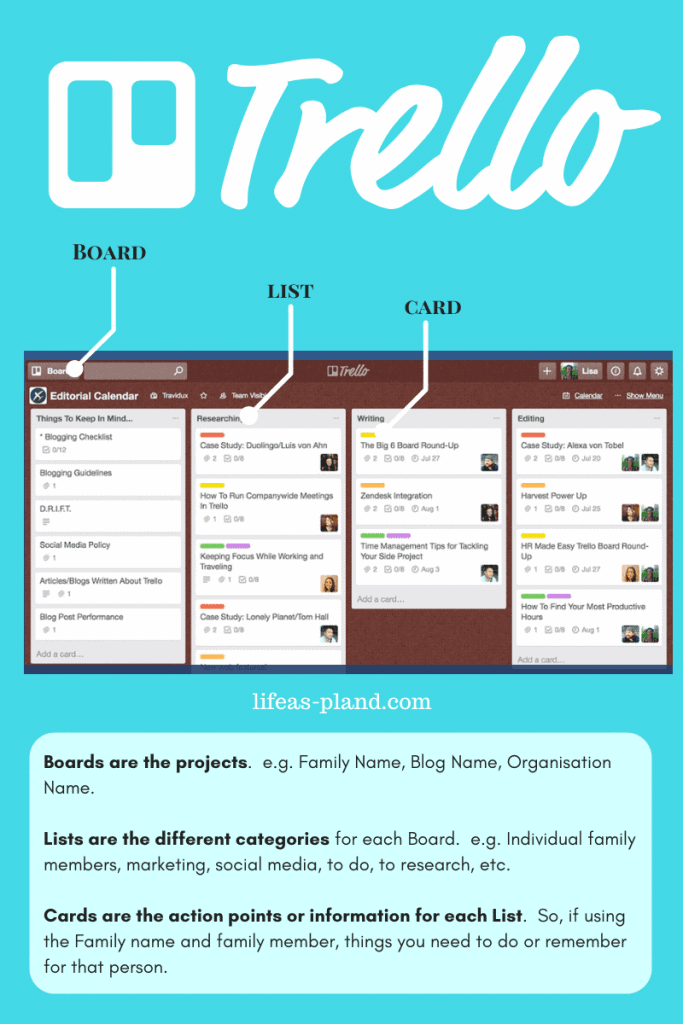
Using Trello if you have a child with SEND.
Create a board for the family.
Create a list for each child.
Create cards for appointments, calls to make, letters to write, emails to send, forms to complete, etc.
When you then click on the card, you get the following options:|
You can add a comment to remind yourself of a conversation you had, you can add other members to the card (perhaps you and your partner both need access to certain documents or reminders), you can add coloured labels (a bit like a coloured tag – eg. Waiting for, Phone Call, Email, Form, For Reference, etc), you can add a checklist (so for example, to complete a DLA form you may need several documents to hand so add a checklist of what you need), you can add a due date (this will show on the front of the card) and you can also add attachments (so for example latest reports, old DLA forms, etc).
Using Trello if you have a blog or organisation.
Create a board for the blog.
Create a list for the various categories – Marketing, PR, Social Media, Blog ideas, Future Ideas, Waiting For, affiliate links, your social media links, etc.
Create cards for all the things you need to do or remember. Maybe you saw an article which had some great ideas in, you can add a card to remind you to read it and add the URL. Have a place to store all those amazing ideas you have in the shower or after a long drive. Have labels for reading, doing, phone calls, etc.
What else can you do with Trello?
Editorial Calendar
If you blog, it is really easy to create an Editorial Calendar. Create a separate board for the calendar. Then have a list for each week and a card for the days you publish with a blog post, image and any attachments or links.
Block Working:
Trello works well if you practice block working, e.g. if you have an hour scheduled to create blog post images or send emails, as you can filter the cards by label. For example, if you use labels such as email, phone calls, blog image, etc – you can filter by that label and only the cards with that info will show. This makes it easier to see at a glance what calls need to be made or images to create.
Trello on the go
As well as having an online site, Trello also offers a really user friendly app. So the information on your boards is available on your phone.
Email Trello
One of my favourite things is being able to email Trello. I can easily forward an email I need to respond to later or send a link to an article.
To find your Trello email address, create a list specifically for the emails to go to (you can move them easily when you start your planning session). Click on the three dots in the top right hand corner of the list. Then in the top right hand corner of the screen you will see “show menu”.
Click on More
Click on Email-to-board settings
Choose the list you created and then choose if you want emails to create a card to go to the top of that list or the bottom.
Using Trello with a Bullet Journal
If, like me, you still love a notebook and pen, you can continue to use the Bullet Journal method . Trello becomes your Brain Dump – where all the ideas and tasks go. Then each month, week or day (depending how you use your Bullet Journal), you can look at the Trello boards and choose the items to be listed in your Bullet Journal for you to focus on.
Filter by Due Date
You can also filter within Trello by due date so if you have tasks due that day, week or month, you can just call them up to make it easier to ensure you don’t miss anything.
Marking an item as completed
One of the only issues I could find with Trello was the inability to mark a card as completed. You can archive it or delete it but sometimes when I am working on a project, I find it motivating to see how much I have already completed.
So I have created a label – in pink – called Completed. So I can see at a glance what needs doing, what has been completed but I also get to see how far I have already come.
Do you use Trello? If you do, I would love to hear your top tips and the different innovative ways you use it to stay on top of everything.
If not, pop over to Trello now and sign up – it’s free and so so easy to use.
[mc4wp_form id=”1446″]
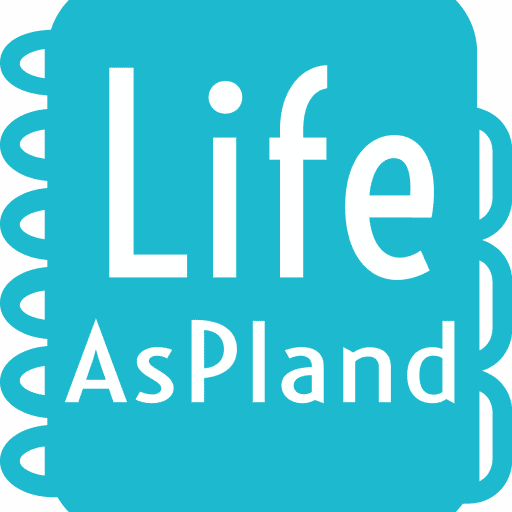
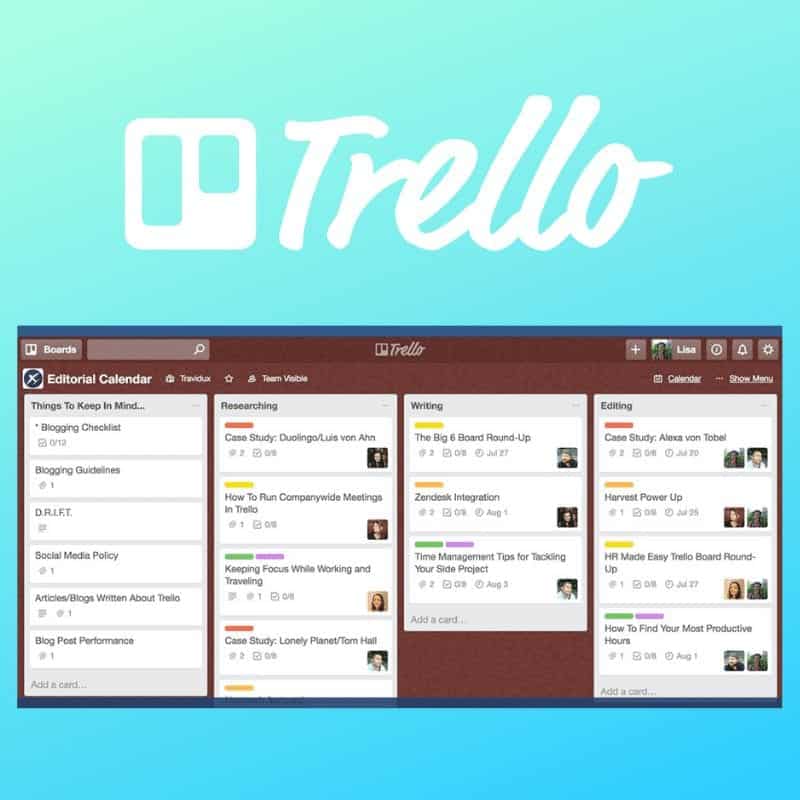





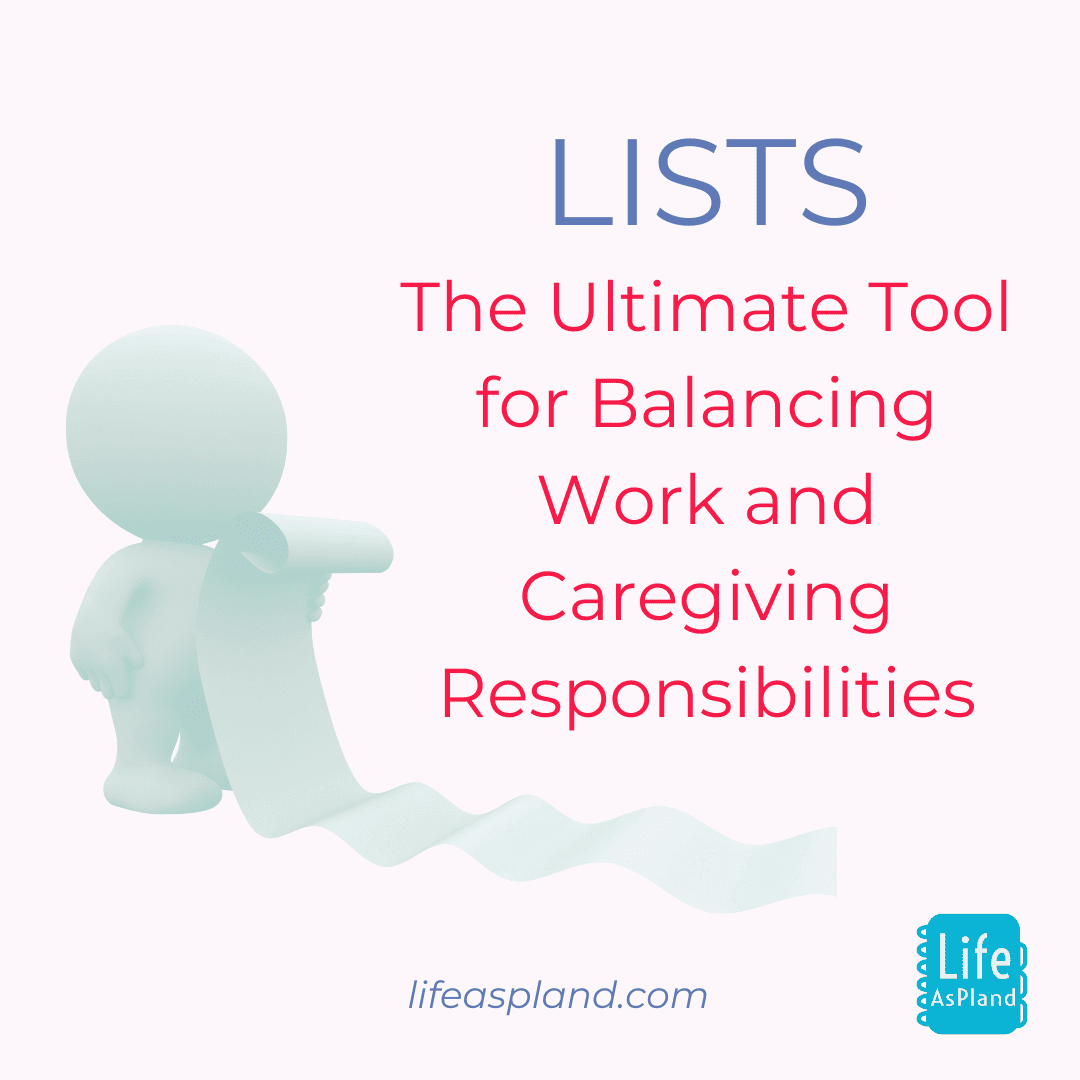

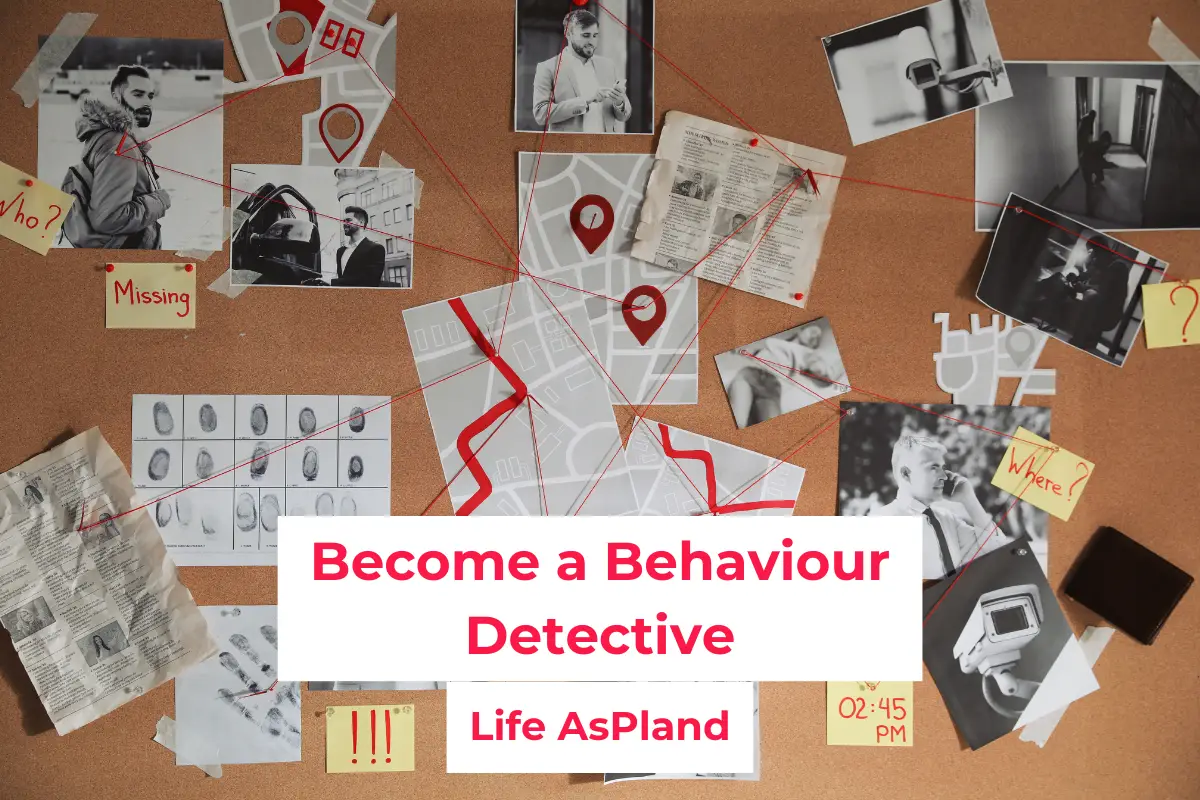
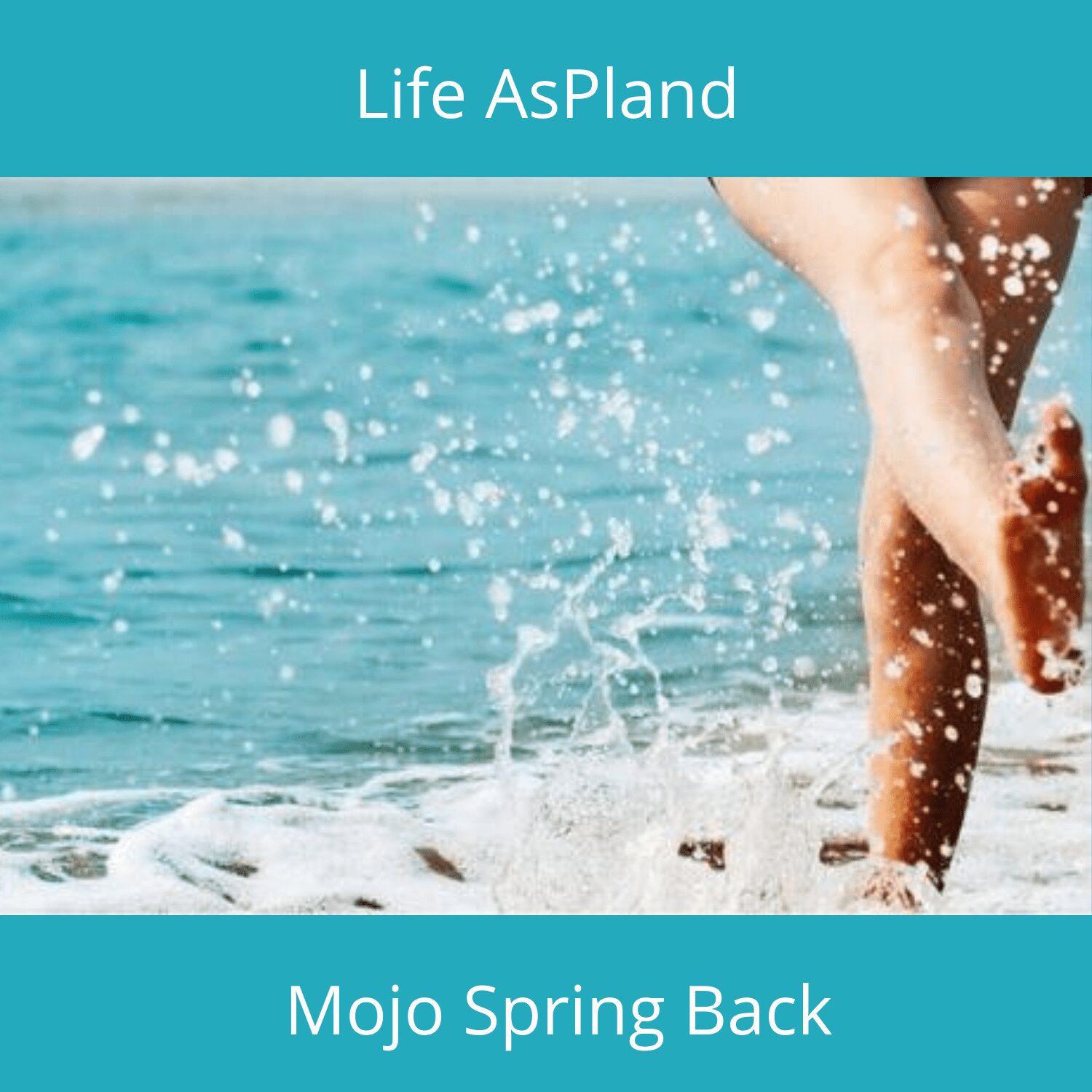

2 Comments
Oh I do like this! I often look at these organisational sites and apps, and just haven’t a clue where to start, this just might inspire me, thank you.
I’m only just getting my head around bullet journaling! I’m determined to get more organised in 2017 x
Comments are closed.